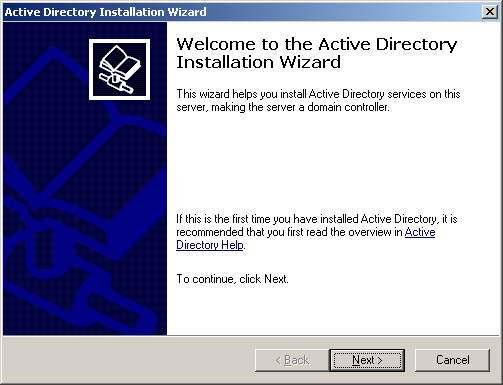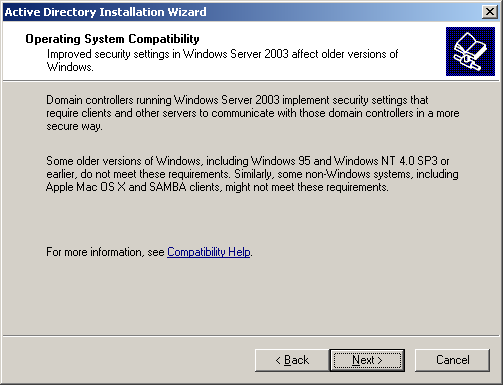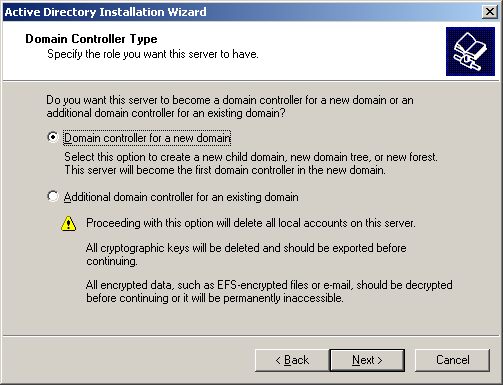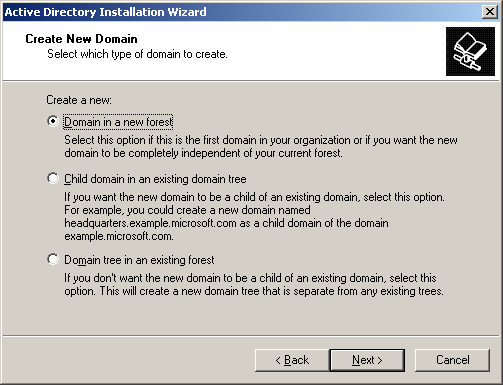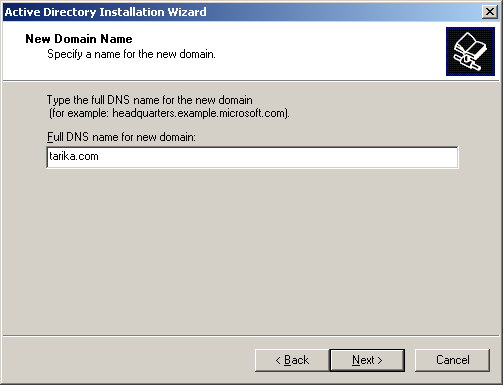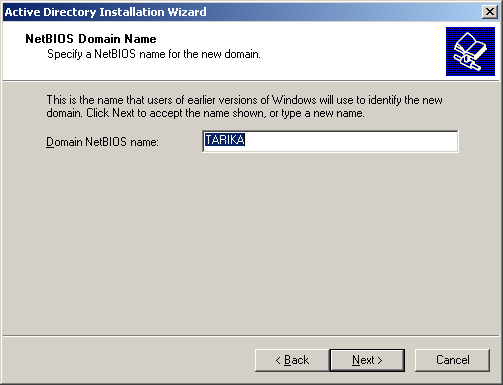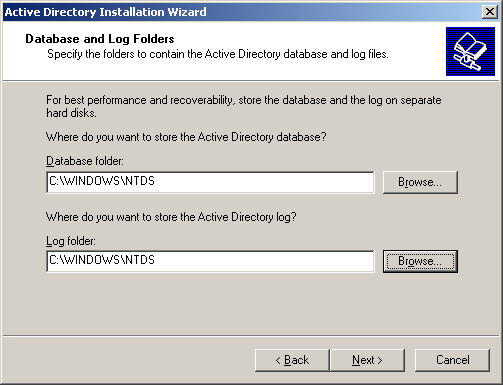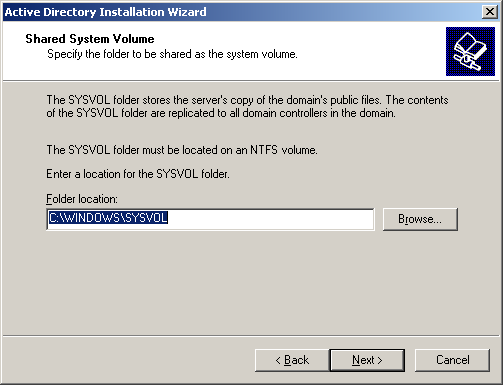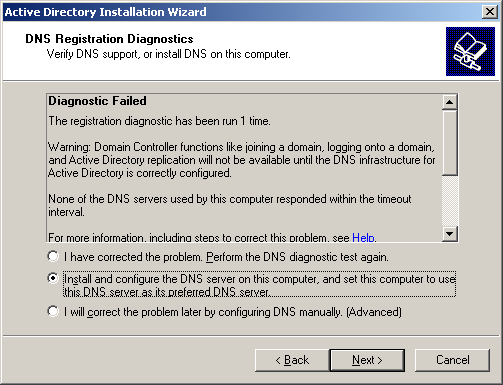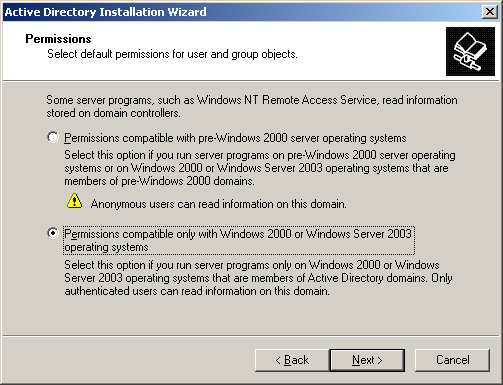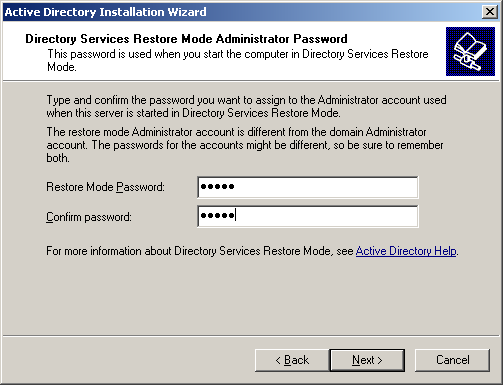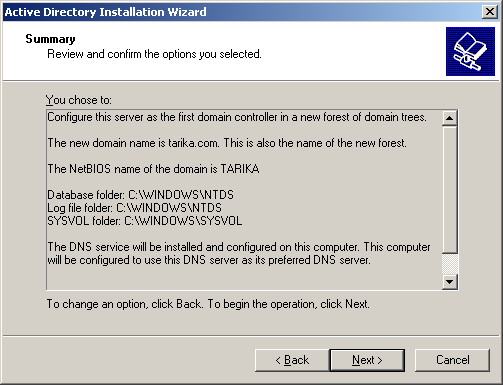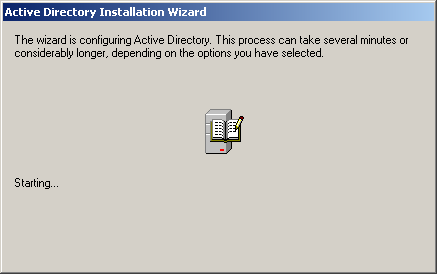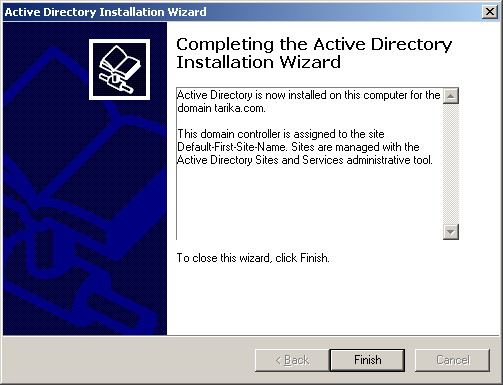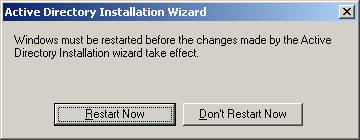Skip to content
- First install window server 2003.
- Go to Start then in Run type “dcpromo” press enter.
- Active Directory Wizard will appear on the screen.
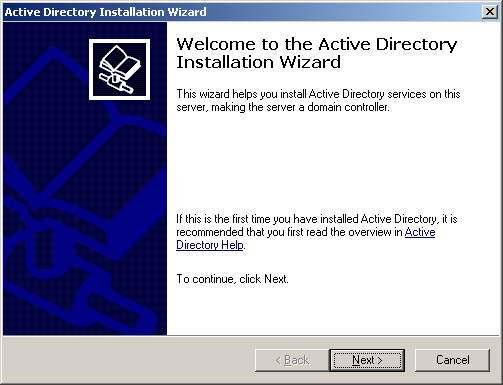
- Click Next to continue the installation.
- In Operating System Compatibility click Next to proceed the installation.3
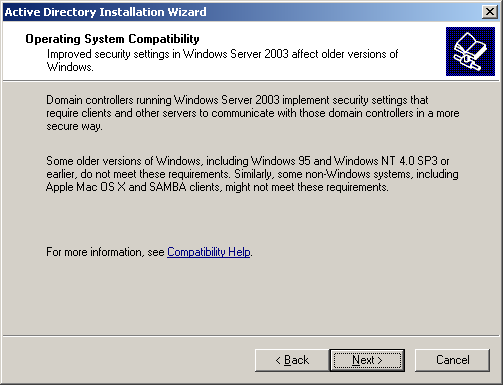
- In Domain Controller Type, select Domain Controller for new Domain.
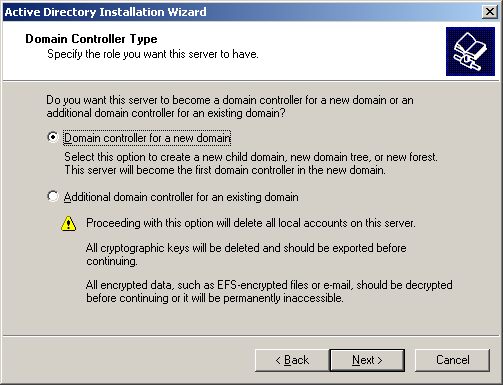
- In Create New Domain, select “Domain in a new Forest”.
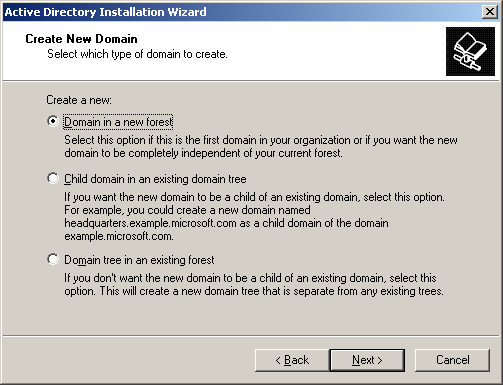
- In New Domain Name type the Domain name you want to give to your Domain.
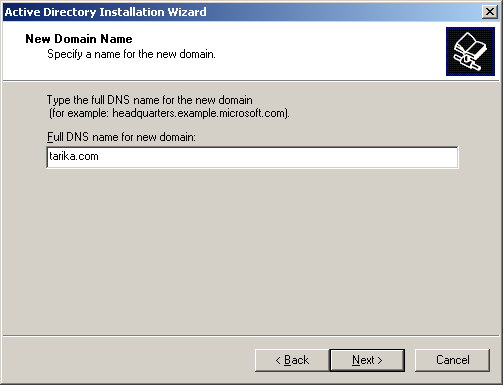
- Then click Next icon to continue.
- NetBIOS Domain Name will appear automatically.
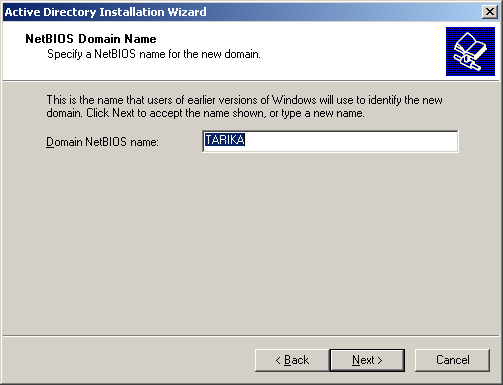
- Click Next to continue installation.
- In Database and Log Folder, it’s your wish to change it or just remain it as it is.
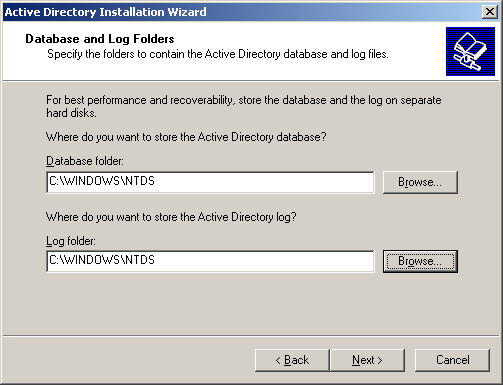
- After that click Next icon for installation.
- Shared System Volume will also remain same as it is.
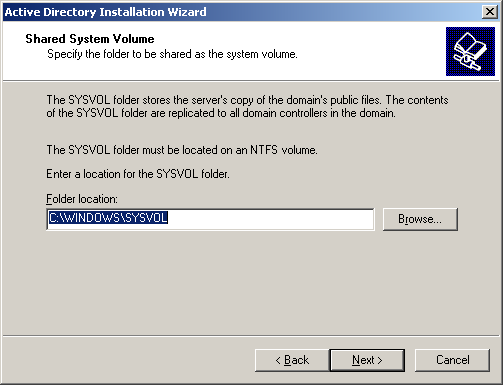
- Select “Install and Configure the DNS server on this server” in DNS Registration Diagnostic.
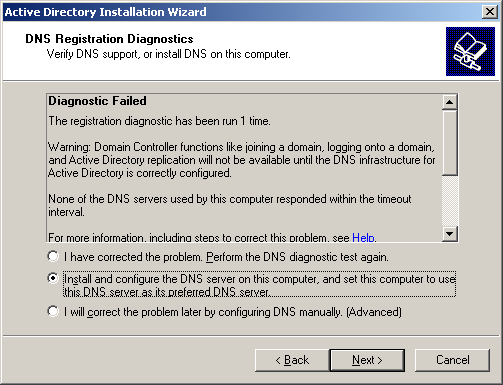
- Click on the Next icon to continue.
- In Permission, select Window 2000 or Window 2003 Server option.
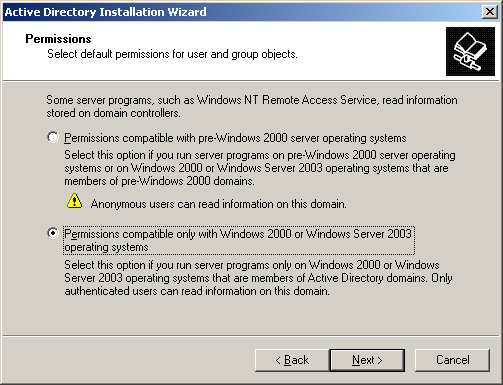
- After that click Next icon.
- Than restore the Administrator Password and also retype it for conformation.
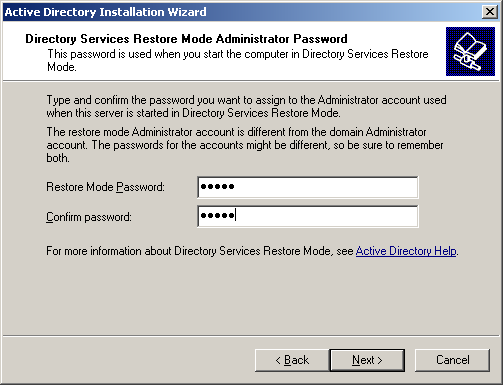
- Click Next icon to continue.
- Then Review the Summary and click Next icon.
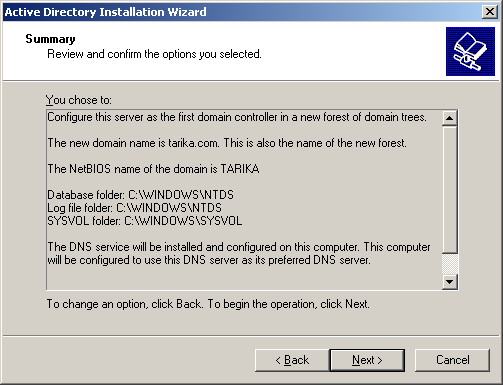
- Wizard will start Installing.
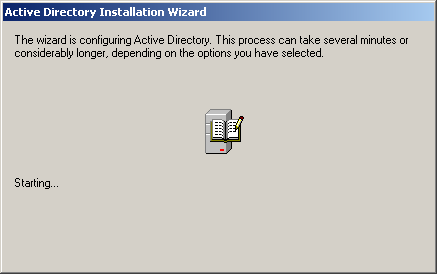
- Your Active Directory Installation Wizard has been completed.
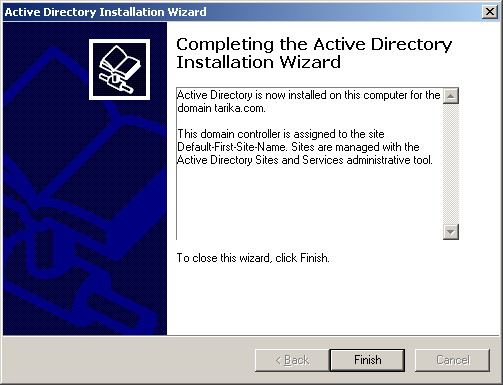
- Click Finish to End wizard and Restart your PC Now.
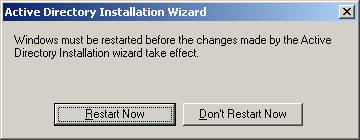
10054